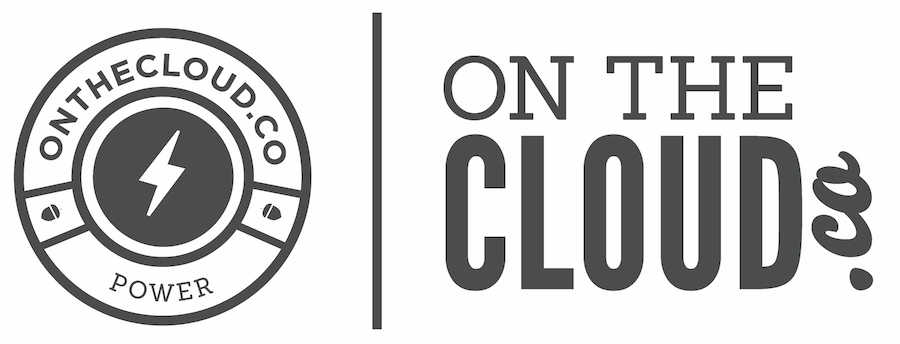Notification Thresholds
- Hosting Account Disk Quota (space): 80% full, 90% full, and 98% full
- Hosting Account Bandwidth Quota: 80% used, 90% used, 98% used, and 99% used
- Email Account Quota (space): 80% full, 90% full, and 98% full
Where are notifications sent?
All of these notifications are sent via email. The notifications for hosting account disk quota and hosting account bandwidth are both sent to the email address associated with each cPanel hosting account. This IS NOT necessarily the same as your login for OnTheCloud.co, but most often is.
For email quota notifications, each individual user receives these notifications for their own account. Whether the email users in each hosting account receive these notifications can be set to on or off with the steps outlined in the next section, but the recipient of these notifications cannot be changed.
How do I change my notification settings & recipients?
To see exactly where your notifications are being sent and change those settings, please do the following:
- Login to OnTheCloud.co and go to "Services" > "My Services" in the navigation bar
- Click "View Details" next to the hosting account you want to check
- Near the bottom of the page, click "Login to cPanel"
- Near the top, click "Update Contact Info"
- This page is where you can designate (1) which email addresses should receive notifications, and (2) which notifications you'd like to receive. Up to 2 email addresses can receive these notifications and we do recommend that you set the secondary email address to be one that is not hosted within this hosting account that you're editing. For example if you have a GMail account or a Yahoo account, set that in there as the secondary to help ensure you receive these.
Where do these notifications come from?
Depending on the system that you're on, the exact email address may vary, but it should be one of the following: watchdog@onthecloud.co, support@onthecloud.co, help@onthecloud.co, or root@*.onthecloud.co.
To ensure you receive all notifications from our system, we highly recommend you whitelist all email address that end in @onthecloud.co in your email system. These notifications can be blocked because of the nature of them, so ensuring your end isn't set to block them will help you receive these important notifications, allowing you to be proactive with needed changes as opposed to reactive.