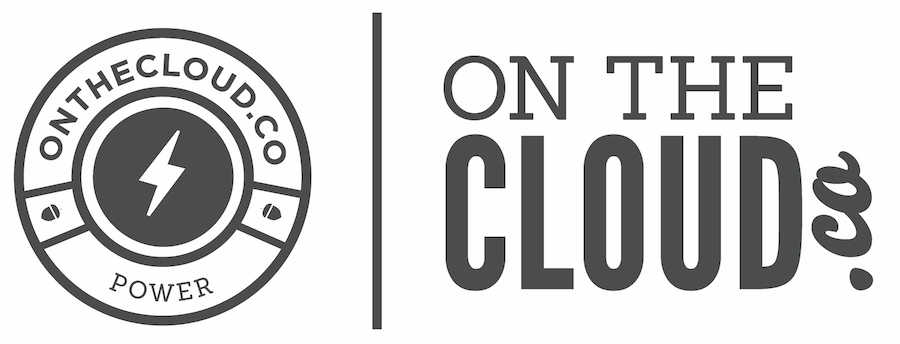The primary instance when you would want to change these records is if your emails are hosted somewhere else other than OnTheCloud.co. It's only a few simple steps, which are as follows.
If your email is hosted somewhere other than OnTheCloud.co, follows these steps.
- The first thing you need is a list of what the MX Records should be, which is always provided by your email provider. You will need a list of the addresses as well as the priority level of each.
- Once you have that, login to your account at OnTheCloud.co and go to "Services" > "My Services".
- Then click on "View Details" next to the hosting account of the domain you want to modify.
- At the bottom, click on "Login to cPanel".
- Once in cPanel, find the section titled "Mail" and click "MX Entry".
- At the top, if you have more than 1 domain (or subdomain) in this account, you will need to select the domain you want to edit. If you only have 1, that one domain will already be selected and you can skip this step.
- In the Email Routing section, make sure "Automatically Detect Configuration" is selected. If it's not, select it and click "Change".
- At the very bottom, type each of your MX Records into the "Add New Record" section and click "Add New Record". Each record must be typed in and added separately; do not type all of them in at once, it won't work.
- Finally, once you've added all of your MX Records, you need to delete the default. Click "Delete" next to the MX Record that is "Priority: 0" and "Destination: Your Domain".
If your email was hosted somewhere else other than OnTheCloud.co and is not being hosted at OnTheCloud.co, follow these steps.
- Login to your account at OnTheCloud.co and go to "Services" > "My Services".
- Then click on "View Details" next to the hosting account of the domain you want to modify.
- At the bottom, click on "Login to cPanel".
- Once in cPanel, find the section titled "Mail" and click "MX Entry".
- At the top, if you have more than 1 domain (or subdomain) in this account, you will need to select the domain you want to edit. If you only have 1, that one domain will already be selected and you can skip this step.
- In the Email Routing section, make sure "Automatically Detect Configuration" is selected. If it's not, select it and click "Change".
- At the very bottom, click "Delete" next to all of the records and our system will automatically set your MX Records back to the default. Once all have been delete, there should be a record listed that says "Priority: 0" and "Destination: Your Domain".