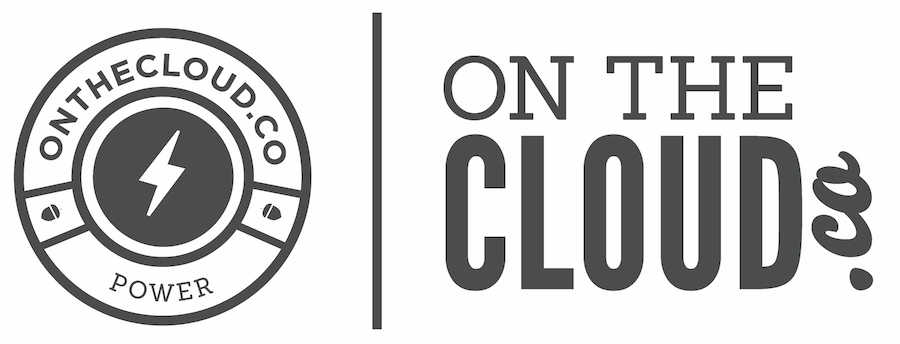Macmail on macbook:
Click on mail icon at the bottom dashboard
Click on MAIL at the top left of your screen.
In the drop down menu click on PREFRENCES
Click on the ACCOUNTS tab.
Bottom left side of the pop-up click on the + sign
Full Name: Something relevant, (Others can see this)
Email Address: (Email Address)
Password: (New Password)
Click Continue
Incoming Mail Server Pop Up:
Account Type: Select Drop down menu to IMAP
Description is optional: Something like (Business) works
Incoming Mail Server: “mail.mydomain.com” - without the quotes, and mydomain.com being your actual domain. (Example: mail.123abc.net).
Username: (Email Address)
Password: Should be Autofilled with your password to your email.
Click Continue.
Outgoing Mail Server Pop Up:
Description: Test
Outgoing Mail Server: mail.mydomain.com
Check below “Use only this server”
Check Below “Use Authentication”
Username: (Email Address)
Password: (New Password)
Wait for the connection to the mail server. It is the first time connecting so it may ask you to verify, click connect, or continue.
It may not connect: That is OK. Generally this is due to your internet service provider blocking default ports, we are going to change the outgoing port.
It may provide a pop up that allows you to set up outgoing mail server Manually, click set up manually and click on the mail.mydomain.com server and click use SSL.
Any option for pop ups should bring you to an Account Summary page Review all information and make sure it matches. Click Take Account online at bottom and click Create.
This should bring you back to the default accounts page from the beginning. Click on the new account that we just created and it on the three tabbed button on the top ensure that Account Information is clicked.
At the bottom click on Outgoing Mail Server (SMTP): mail.mydomain.com
In this drop down menu click: Edit SMTP Server. Find the mail.mydomain.com server and click on it.
Then click the “Advanced Tab” and click Use Custom Port: now type 26
Click use Secure Sockets Layer, and type in Username: Email Address, and the new password.
Click continue and everything should be setup for mac.