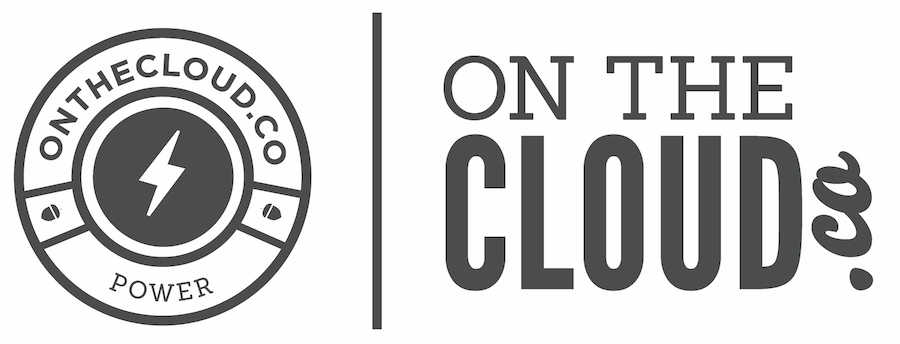What's the difference?
The main difference is the way in which IMAP and POP controls your e-mail inbox.
When you use IMAP your inbox on your computer is constantly sync'd with our servers, making sure they match at all times as long as you are connected to the internet. If something happens on your computer such as deleting a message, the same action will happen on the server as well as all other devices you have connected to the server with IMAP. This keep all of your devices consistent
POP does not sync. Instead of just showing you what is in your inbox on the web server, it checks the server for new messages, downloads all the new messages in your inbox onto your computer, and then deletes them from the server (Depending upon how you have that setup. See this article for details). If your computer is setup to delete messages from the server immediately, they will no longer be on the web server as soon as the emails are downloaded. Figure 1 illustrates these concepts.
IMAP from our server's stand-point delivers messages to your computers virtually instantaneously. Each of your devices should be keeping a constant connection open with our servers, which makes messages pop up in your email programs within seconds of our server receiving them. POP on the other hand has to be set to check our server for new messages at a frequency that you set in your program. If you are experiencing delays in receiving emails with either of these connection types, then some setting in your mail program needs to be adjusted.
IMAP makes it easier to view mail from home, work, and other locations
Because IMAP leaves all of your messages on the mail server, you can view these messages from any location with Internet access. This means your e-mail inbox you view from home will be the same one you see at work.
Since POP downloads new messages to your computer and removes them from the server, you will not be able to see those new messages on another computer when you check your inbox. Those messages exist only on the computer that downloaded them using POP.
However, if you use IMAP and create e-mail folders on the server, these folders are accessible from anywhere you read your e-mail using IMAP. If you use POP and create e-mail folders, they are stored locally, and you cannot access these folders from anywhere except the computer on which you created them. Additionally if you use IMAP and you read a message on your work computer, that same message will then be marked as read on your home computer and in webmail. The same goes for deleting messages... If you delete a message on your home computer, that same message will be deleted on the mail server and your work computer.
POP can create problems if you alternate between it and IMAP. There is an option in many POP e-mail programs to leave copies of the messages on the server, but this option has complications. When you leave copies of the messages on the server, then access your e-mail using WebMail or another IMAP e-mail client, the POP client may create duplicate messages next time it accesses the inbox; you will see each of the messages more than once, and you will have to clean out (delete) the unwanted ones.
You may want to keep local copies
While using IMAP to save e-mail on the central mail server is recommended, there are reasons to have local copies of messages (messages downloaded to the computer, as with POP). Fortuanately, IMAP allows you to keep local copies of all your messages. The option of local copies is useful when you are connecting from a dial-up connection. You may want to download your messages, then disconnect from the Internet and work with your mail offline. Please note that while you are working offline, you cannot send or receive mail. You need to be connected to the Internet to do those tasks.
You have a backup of your e-mail with IMAP
Our web and email servers are backed up constantly since they are on the cloud. Thus, when your e-mail is stored on our email server (as is the case with IMAP), a backup of your e-mail is always available. If you use POP, you lose your mail. We cannot help you recover it because it was not stored on our e-mail server.
With the growing number of computer viruses and attacks from hackers, there is a greater possibility that e-mail can be deleted without your knowledge. The best insurance against loss of important e-mail is to have it on our e-mail server.
How easy is it to switch your account type in your computer from POP to IMAP?
The easy answer is that it's not very easy. You can't simply change the account type in your email program because how that account is structured is completely depdentent upon whether it is a POP or IMAP account. If your POP account was not set to delete any emails from the web server, you can easily delete the account in your mail program and re-add it as an IMAP account with the setting recommendations in this knowledgebase. If your messages have been deleted from the server, then your only copy of them is on your computer and deleting and re-adding the account as IMAP will delete all of your messages as well.
What you would need to do is backup your email data and re-import them into your new IMAP account in your email program after it has been all setup. Instructions on how to do this are not available through us. If you are unsure how to proceed, please either contact the software company of the software you're using or contact a computer tech support company. Regardless of which route you go to switch your account type, we highly recommend that you completely backup your account including all emails in all folders before you proceed.
The downside to IMAP. Space!
It requires a lot of space over time. If you are using IMAP and all of your emails are being stored on our servers, that uses space. You will be notified automatically by our server if your account becomes full or is close to filling up so that you can take action. You may change the amount of space in your email account as well as in your entire hosting account by logging into your account in OnTheCloud.co and ordering more space, which will be added immediately. Keep in mind that adding space to your hosting account does not also add space to your email accounts. You will need to login to your hosting control panel and change the Quota for each email account that you need to give more space to.